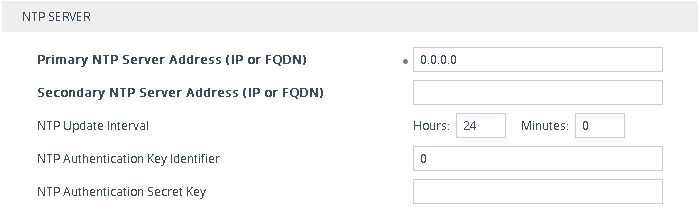Configuring Automatic Date and Time through SNTP
The device's Simple Network Time Protocol (SNTP) client functionality generates requests and reacts to the resulting responses using the NTP Version 3 protocol definitions (according to RFC 1305). Through these requests and responses, the device, as an NTP client, synchronizes the system time to a time source within the network, thereby eliminating any potential issues should the local system clock "drift" during operation. The NTP client follows a simple process in managing system time: 1) the NTP client requests an NTP update, 2) receives an NTP response and then 3) updates the local system clock based on an NTP server within the network. The client requests a time update from the user-defined NTP server (IP address or FQDN) at a user-defined update interval. Typically, the update interval is every 24 hours based on when the system was restarted.
You can also configure the device to authenticate and validate NTP messages received from the NTP server. Authentication is done using an authentication key with the MD5 cryptographic hash algorithm. When this feature is enabled, the device ignores NTP messages received without authentication.
The following procedure describes how to configure SNTP through the Web interface. For detailed descriptions of the configuration parameters, see NTP and Daylight Saving Time Parameters.
|
➢
|
To configure SNTP through the Web interface: |
|
1.
|
Open the Time & Date page (Setup menu > Administration tab > Time & Date), and then scroll down to the NTP Server group: |
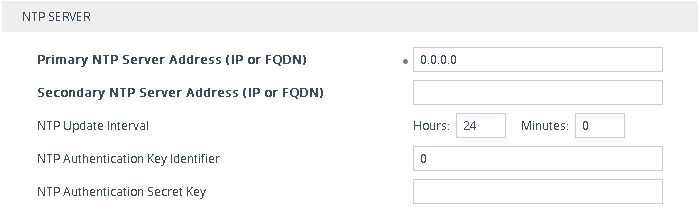
|
2.
|
Configure the NTP server address: |
|
●
|
In the 'Primary NTP Server Address' [NTPServerIP] field, configure the primary NTP server's address (IP or FQDN). |
|
●
|
(Optional) In the 'Secondary NTP Server Address' [NTPSecondaryServerIP] field, configure the backup NTP server. |
|
3.
|
In the 'NTP Updated Interval' [NTPUpdateInterval] field, configure the period after which the date and time of the device is updated. |
|
4.
|
Configure NTP message authentication: |
|
●
|
In the 'NTP Authentication Key Identifier' field, configure the NTP authentication key identifier. |
|
●
|
In the 'NTP Authentication Secret Key' field, configure the secret authentication key shared between the device and the NTP server. |
|
6.
|
Verify that the device has received the correct date and time from the NTP server. The date and time is displayed in the 'UTC Time' read-only field under the Time Zone group. |
If the device does not receive a response from the NTP server, it polls the NTP server for 10 minutes. If there is still no response after this duration, the device declares the NTP server as unavailable and raises an SNMP alarm [acNTPServerStatusAlarm]. The failed response could be due to incorrect configuration.